FreeTAKServer Install On Windows Computer
Below is the installation commands and comments for the installation of FreeTAKServer on a Windows computer:
Install Instructions (Tested on Server Version 1.7.5. and UI v1.5.10)
- Install python from python.org
Download and run the installer.
Choose the installer option.
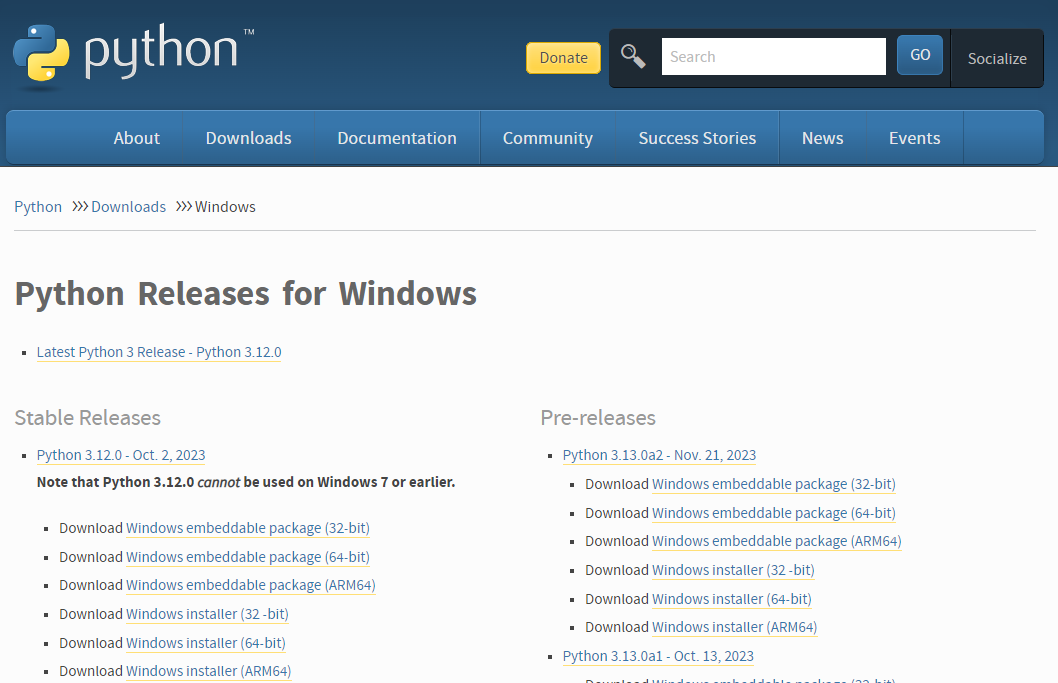
Check pip, tcl/tk and IDLE and the Python test suite.
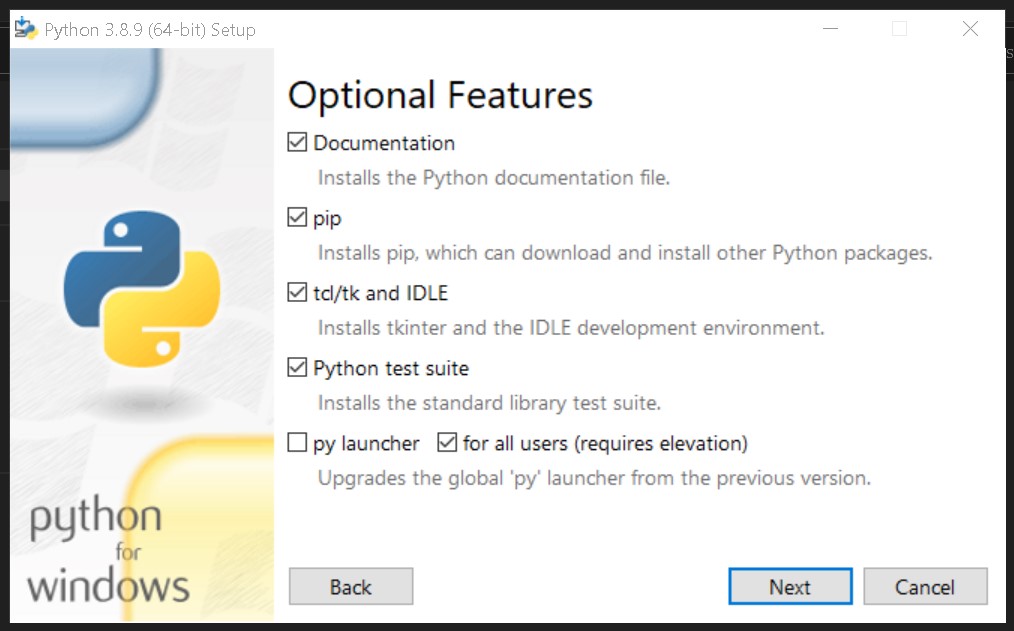
Make sure you add Python to environment variables for easy use.
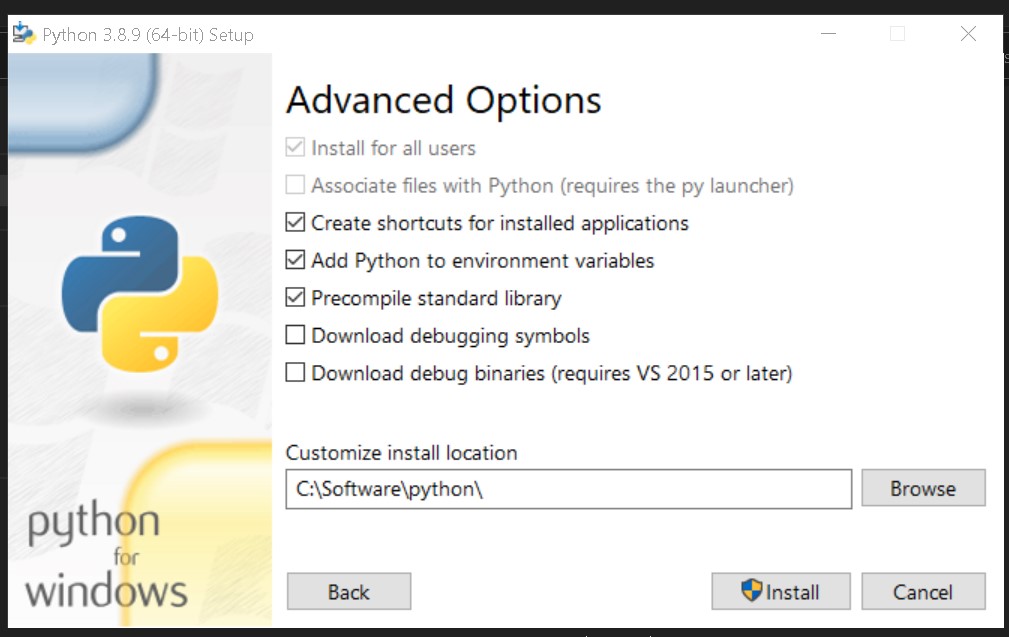
- Verify python environment
Check that python and pip are installed and working correctly. You should be able to open cmd anywhere and do this check:
python -V
pip --version
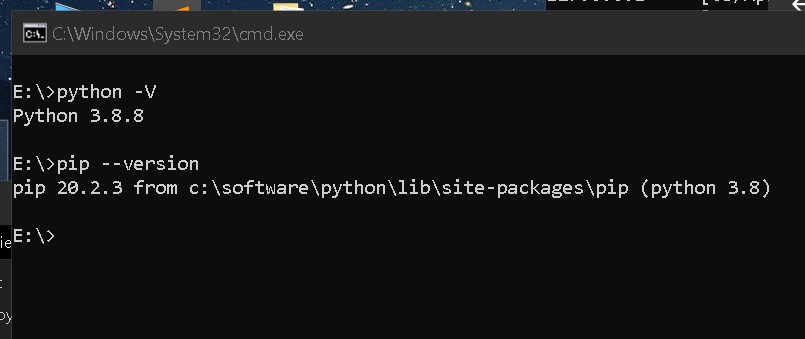
- Install Python packages
Having checked that Python and pip are working install the requirements:
-
Perform install one by one via pip.
pip install flask pip install flask_login pip install flask_migrate pip install flask_wtf pip install flask_sqlalchemy pip install email_validator pip install waitress pip install coveralls pip install coverage pip install pytest pip install flake8 pip install flake8-print pip install pep8-naming pip install selenium -
(alternate) Perform install from a file.
From a file Paste these requirements into a .txt file
requirements.txtfor example:flask flask_login flask_migrate flask_wtf flask_sqlalchemy email_validator waitress coveralls coverage pytest flake8 flake8-print pep8-naming seleniumNow change into the directory (
cd) containing saidrequirements.txtfile and run the command below:pip install -r requirements.txt -
(alternate) Install packages via conda/mamba. I recommend
micromambaas it does not require Python to be installed a priori.Create an environment.
mamba create --name tak mamba activate takInstall the packages into the environment.
mamba install lxml pathlib tabulate setuptools mamba install flask flask-login flask-migrate flask-wtf mamba install sqlalchemy flask-sqlalchemy mamba install flake8 flake8-print mamba install email-validator mamba install pytest coveralls coverage mamba install pep8-naming selenium mamba install waitress -
Install FreeTAKServer When all the requirements have been satisfied install the FreeTAKServer and FreeTAKServerUI.
pip install FreeTAKServer[ui]==0.2.1a1- https://pypi.org/project/FreeTAKServer/
- https://pypi.org/project/FreeTAKServer-UI/
-
Configure the
FreeTakServer[UI]
After the installation has finished the services need to be configured.
Configure the FreeTakServer by editing the <site-packages>\FreeTAKServer\core\configuration\MainConfig.py file.
Path examples:
* native Windows install: C:\Software\python\Lib\site-packages\FreeTAKServer\core\configuration\MainConfig.py
* conda env named tak: C:\Users\user\micromamba\envs\tak\Lib\site-packages\FreeTAKServer\core\configuration\MainConfig.py
Configure the FreeTAKServer-UI by editing the <site-packages>\FreeTAKServer-UI\config.py file.
Path examples:
* native Windows install: C:\Software\python\Lib\site-packages\FreeTAKServer-UI\config.py
* conda env named tak: C:\Users\user\micromamba\envs\tak\Lib\site-packages\FreeTAKServer-UI\config.py
FreeTakServer
- Start the Server
In order to run the server and the GUI two terminal windows must be opened and the commands below must be run:
SERVER START COMMAND
python -m FreeTAKServer.controllers.services.FTS
cd C:\Software\python\Lib\site-packages\FreeTAKServer-UI
set FLASK_APP=run.py
flask run
- Connect to the Server
Now your server should be running. User = admin, Password = password and GUI link http://localhost:5000/
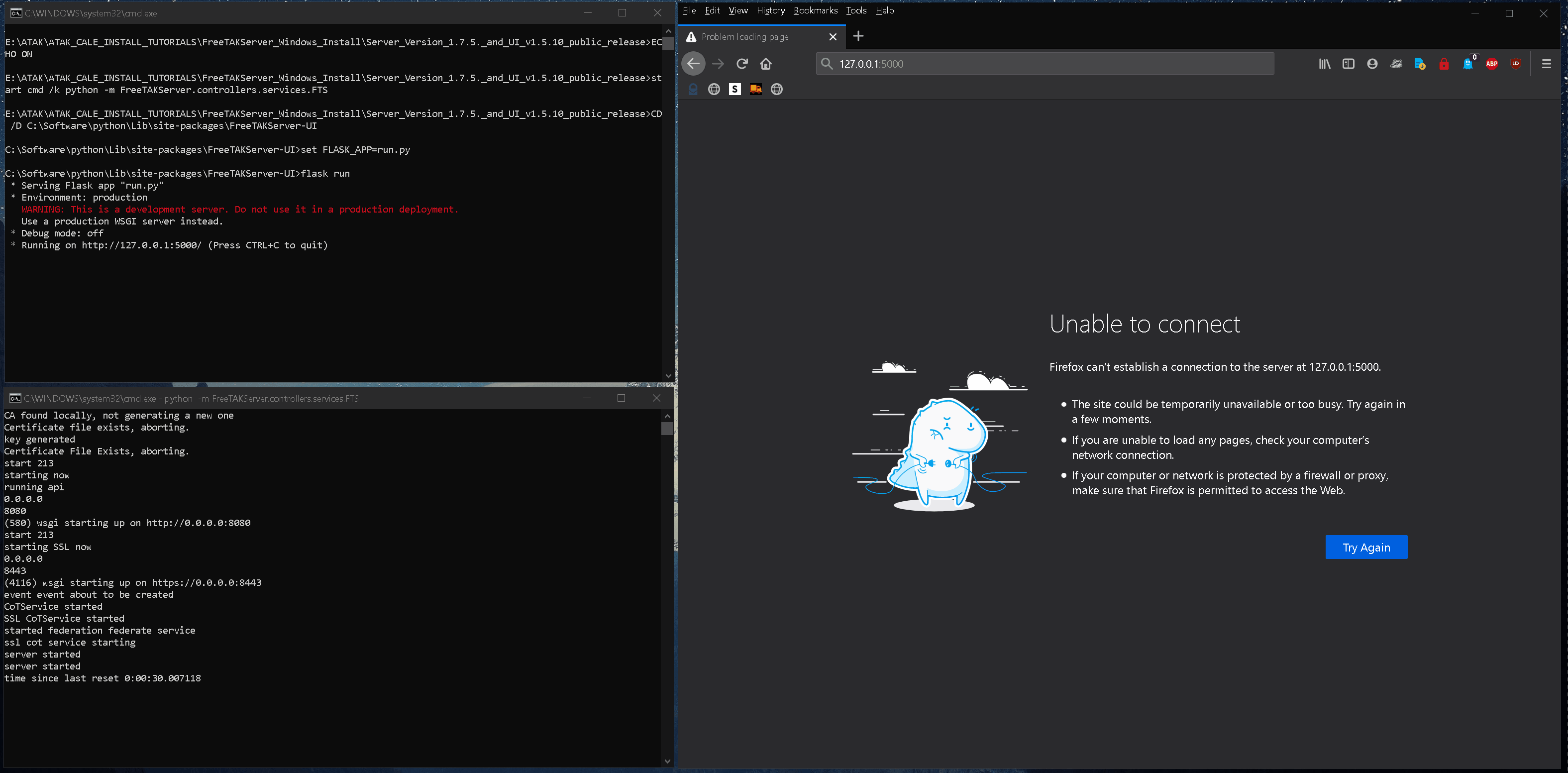
- Uninstall FTS
To uninstall do:
pip uninstall FreeTAKServer
pip uninstall FreeTAKServer-UI
Then in the C:\Software\python\Lib\site-packages\FreeTAKServer\ delete the FTSDataBase.db file.
In the C:\Software\python\Lib\site-packages\ path delete the FreeTAKServer & FreeTAKServer-UI folders.
Notes
Start FTS During System Start
If you would like to set up a Batch file (to run the server on a double click) use the commands below:
Create a .bat file to run the server on double click and on startup:
StartFreeTAKServer.bat
::START THE SERVER
ECHO ON
start cmd /k python -m FreeTAKServer.controllers.services.FTS
::WHEN RUNNING THE SCRIPT FROM A DIFFERENT DRIVE ADD THE `/D` SWITCH TO YOUR `CD` COMMAND
CD /D C:\Software\python\Lib\site-packages\FreeTAKServer-UI
set FLASK_APP=run.py
flask run
pause
WINDOWS + R) and Type shell:startup,
and paste a copy of your StartFreeTAKServer.bat file there.
Helper tasks
To check python version python -V
To quickly check your IP ipconfig
Platform Concerns
gunicorn not available on Windows
gunicorn
is not supported on Windows and is replaced by
waitress.
Replace standard gunicorn command with waitress-serve.
For example:
gunicorn --listen=*:8000 myapp.wsgi:application
waitress-serve --listen=*:8000 myapp.wsgi:application