Raspberry Pi
this procedure Installs FTS + UI + video Server onto a Raspberry Pi
Hardware requirements
you need a RaspPi with at least 4 GB RAM
Procedure
Prepare an SD Card
Start with new installation of ubuntu 22.04 server for RaspPi 64. FTS 2.1 expects Ubuntu 22.04 (64 bit).
You will need an imager.
- Raspberry Pi Imager (you may also use BalenaEtcher Imager)
Follow the instructions to prepare an SD card with the appropriate image.
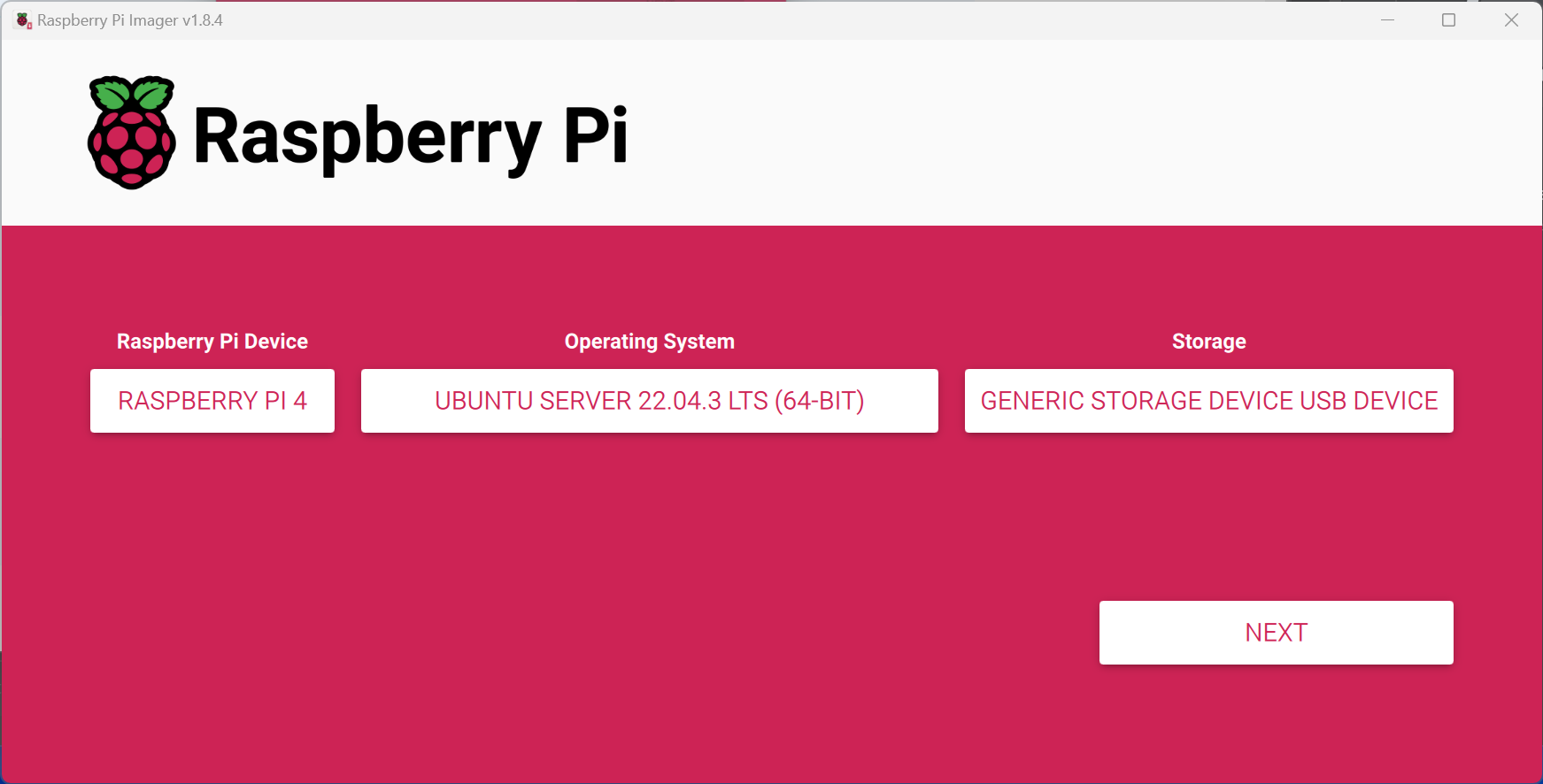
The rpi-imager provides a means for setting an ssh authorized key and default username and password.
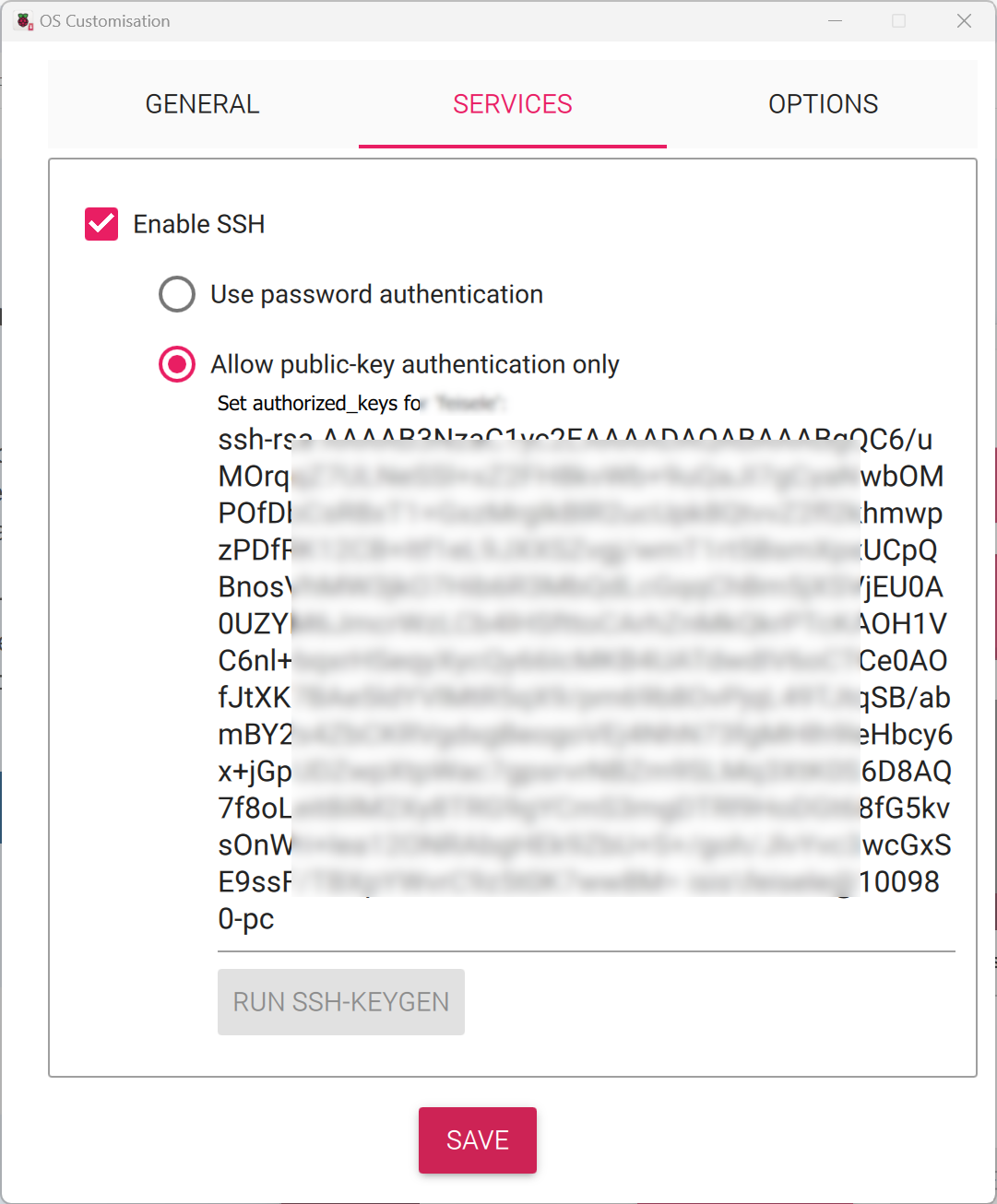
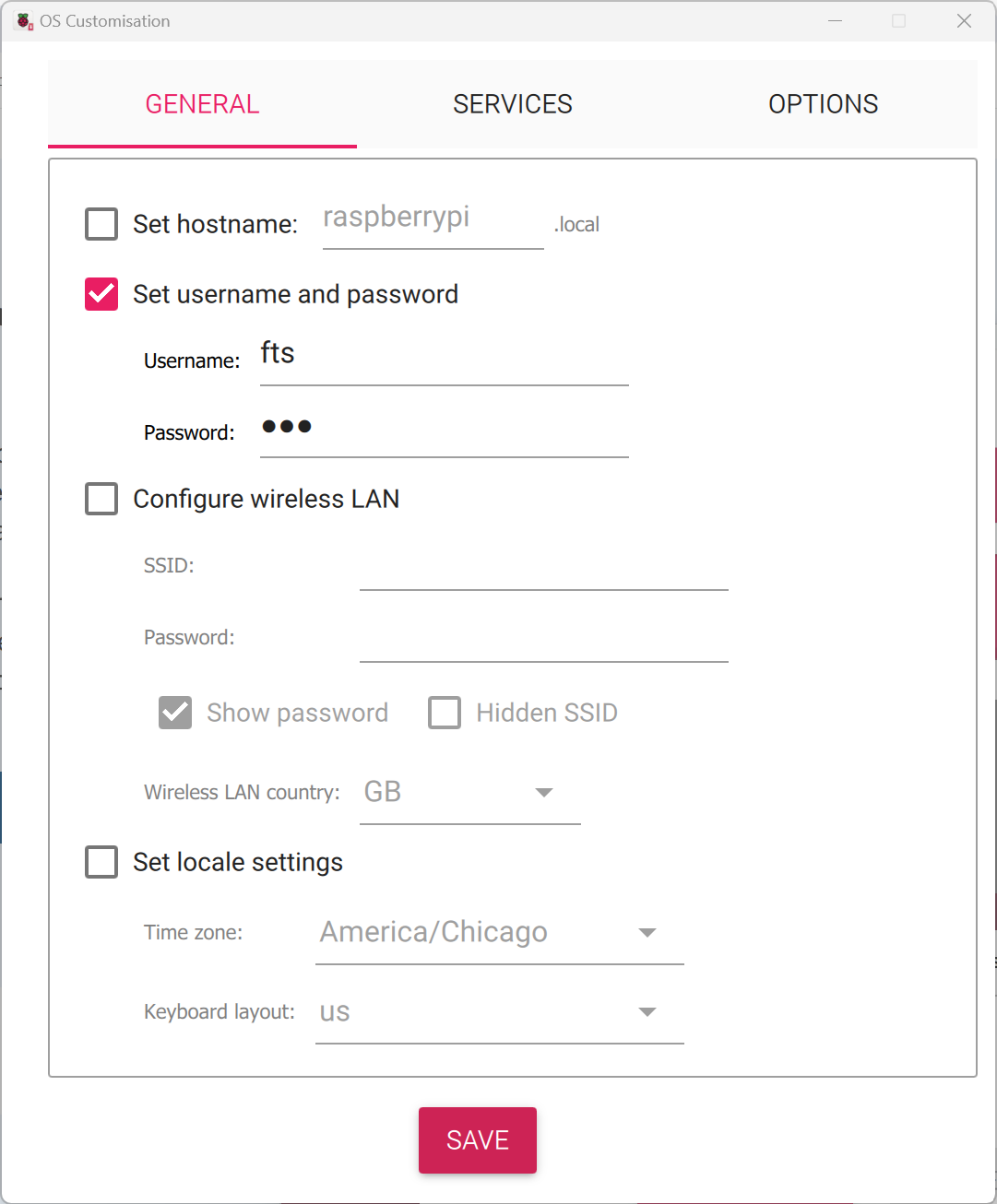
Setup Hardware
- insert the prepared SD card into the Raspberry Pi.
- connect a keyboard
- connect a monitor
- connect to an ethernet network
Update the OS
The initial setup takes ~5 minutes on a RaspPi 4
Login with fts / ubuntu (or whichever user you selected)
If the RaspPi is connected to your router, when it boots it will display the IP grabbed from DHCP server. Write down the IP address, we will need it later.
sudo apt update -y
sudo apt upgrade -y
In some cases you need to run:
sudo apt full-upgrade or sudo apt-get dist-upgrade.
It is generally easier to communicate with your server via ssh.
You will need the IP address (you should write the address down for later reference).
sudo apt install -y net-tools
ip addr
2: eth0: <BROADCAST,MULTICAST,UP,LOWER_UP> mtu 1500 qdisc mq state UP group default qlen 1000
link/ether d8:3a:dd:5f:27:24 brd ff:ff:ff:ff:ff:ff
inet 10.2.118.237/24 metric 100 brd 10.2.118.255 scope global dynamic eth0
valid_lft 53818sec preferred_lft 53818sec
inet6 fe80::da3a:ddff:fe5f:2724/64 scope link
valid_lft forever preferred_lft forever
10.2.118.237.
This is the same address you may have captured earlier during initial boot.
Multiple reboot may be required to get the OS fully updated.
sudo reboot
From here on it should be possible to connect via ssh.
Here is an example with the IP address obtained previously and fts user.
ssh fts@10.2.118.237
Update Prerequisites
Verify the following packages are installed.
sudo apt install -y wget curl
Run the Zero Touch Installer (ZTI)
The ZTI can be run in different environments,
make sure you are running it correctly or you will need to update configuration files later.
[default] Cloud Server
In this mode, ZTI guesses your IP address using
curl ifconfig.me/ip.
If this does not give the appropriate IP address you will need to provide it.
Run one of the following (equivalent) commands to start the ZeroTouch installer.
wget -qO - bit.ly/freetakhub2 | sudo bash
wget -qO - https://raw.githubusercontent.com/FreeTAKTeam/FreeTAKHub-Installation/main/scripts/easy_install.sh | bash
Custom IP Address
By default, the ZTI guesses your IP address.
There are several ways to discover a candidate IP address, here are two (and a capture).
ip -4 addr show eth0 | grep -oP '(?<=inet\s)\d+(\.\d+){3}'
curl ifconfig.me/ip
export MY_IP=$(ip -4 addr show eth0 | grep -oP '(?<=inet\s)\d+(\.\d+){3}')
````
With an appropriate IP address in hand you can run the `ZTI`.
```bash
wget -qO - bit.ly/freetakhub2 | sudo bash -s -- --ip-addr ${MY_IP}
wget -qO - https://raw.githubusercontent.com/FreeTAKTeam/FreeTAKHub-Installation/main/scripts/easy_install.sh | sudo bash -s -- --ip-addr ${MY_IP}
ZTI Usage
wget -qO - bit.ly/freetakhub2 | sudo bash -s -- --help
Operation
ZeroTouch will have configured the system and started the services for you.
However, there are many corner cases which ZeroTouch may miss.
Many (if not all) of the choices made by ZeroTouch are written to stdout.
I recommend that you validate the properties in that output.
I recommend that you stop the fts services prior to reconfiguration.