Integration Server
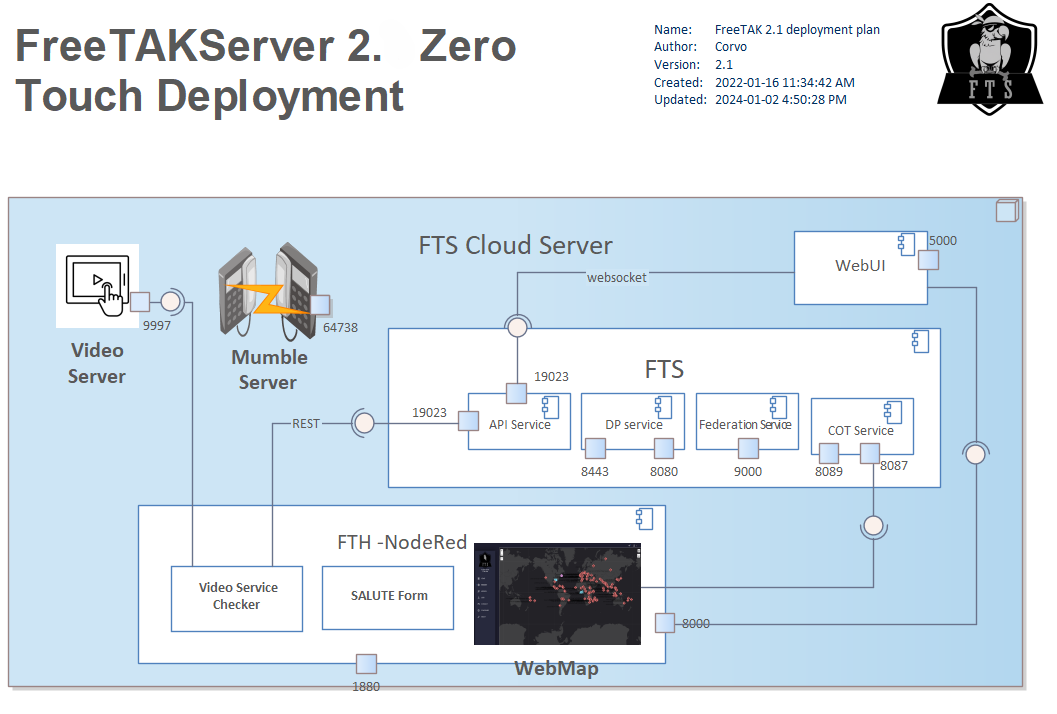
The integration server is NodeRed
- Instructions here: https://freetakteam.github.io/FreeTAKServer-User-Docs/FreeTAKHub/Integration/NodeRedinstallation/
- Use command:
bash <(curl -sL https://raw.githubusercontent.com/node-red/linux-installers/master/deb/update-nodejs-and-nodered) - Select
Yto continue andYto install Pi specific nodes - For additional settings, you can run the command:
node-red admin init - Enable Node Red service:
- Use command: sudo systemctl enable nodered.service
- Run Node Red service:
- Use command: sudo node-red-start
- Login to Node Red at
<IP address>:1880 - Check to see if you have tabs for Webmap and FTH Video Checker Flows in Node Red
- If not, go to: https://github.com/FreeTAKTeam/FreeTAKHub-Webmap/blob/main/WebMap.json
- Click the copy button on the right side of the line to copy the raw contents of WebMap.json to your clipboard
- Go back to your Node Red and click the Hamburger menu icon (right upper corner) and select Import
- Paste the raw contents here and click import
- If you get an error about missing “world map, world map in & config”
- Click Hamburger menu and select Manage palette
- Select install and search for “node-red-contrib-web-worldmap” and click install
- Click back in search field and search for “node-red-contrib-config” and click install
- In Node Red WebMap flow tab:
- Select the FTH Global Config node and update the FTH_FTS_URL and FTH_FTS_VIDEO_URL fields with your IP (or ZeroTier) address
- Select the Post CoT to FTS node and update the “bearer authentication” Token field with ‘
’ - Click DEPLOY in upper right corner of Node Red to save settings
- You should now get green “connected” indicators under one or all these nodes: FTS Server, TAK Map, tak-map & event
- Confirm that the flow is working by logging back into the FTS Web UI:
<IP address>:5000and click on the WebMap tab. Now you should see the world map displayed